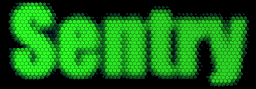
Sentry 3.0 Documentation
Last Revised: April 2011
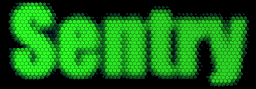 |
|
Appendix B : Running as Administrator
Comments on Vista and Windows 7 compatibility
Sentry's layouts are stored in the Program Files directory, which is not writable in Windows Vista or Windows 7, unless the program is run as an Administrator.
When the program is not run as an administrator, changes to files will be saved in the VirtualStore folder.
C:\Users\(Username)\AppData\Local\VirtualStore\Program Files\Sentry 3.0
Installation Notes
To workaroud this issue, install to some place other than the Program Files directory. For example, installing to C:\Sentry3 usually fixes the problem.
Compatibility and Security Concerns when running in User/Non-Administrator Mode
Ctrl Alt-Del Keys
On Windows Vista and above, the Ctrl-Alt-Del keys will not be intercepted when the program is run in user mode (When it isn't run as an administrator).
When the Ctrl-Alt-Del keys are hit, the Windows shell offers the following commands to the user :
Lock Computer, Switch User, Log Off, Change Windows Password, Start Task Manager.
You can prevent Task Manager from starting by checking the Stop Task Manager option on the Security section of the Options window. By default, Sentry looks for a running instance of Task Manager and closes it every 750 ms.
Suspend Network Access
Suspend Network Access while locked will not work on running in non-administrator mode.
Update Script
Running the update script may not function properly while locked will not work on running in non-administrator mode.
The script attempts to copy layouts from the Master Computer's SentryDeploy folder to the controlled computer's Program Files\Sentry 3.0 directory.
Running Sentry as Administrator
To make Windows run Sentry in Administrator mode, browse to the program file and set its properties.
Click Start -> Run and browse to C:\Program Files\Sentry 3.0\ (or the folder you installed Sentry in)
Locate the sentry3.exe EXE file --> Right-click it --> choose Properties. Click the Compatibility tab, and then check the "Run as Administrator" box. Click OK.
Provided Sentry's program file is digitally signed, the program will now run as an Admin without a UAC (user access control) prompt. In the beta version of Sentry, the program file is not digitally signed.
Disabling the UAC
This is not recommended, as the UAC protects unauthorized programs from harming your system -- but you can disable the UAC to have Sentry run as Administrator when it is not digitally signed:
http://www.petri.co.il/disable_uac_in_windows_vista.htm
http://www.petri.co.il/disable-uac-in-windows-7.htm